Lesson 8: Category Mapping
No matter what you sell on your source store, every item you sell will be associated with a particular category. If you sell jewelry on Etsy, for instance, some of your items may be sold through the Jewelry -> Earrings -> Stud Earrings category, while others might be sold through the Jewelry -> Bracelets -> Cuff Bracelets category.
Every marketplace categorizes items slightly differently, which is why you’ll need to match the categories in your source marketplace with their corresponding categories in your target marketplace. This process is called category mapping.
When you use ExportYourStore to export products into your target store, ExportYourStore will automatically map the source marketplace categories to their respective target marketplace categories for you. Nevertheless, we recommend reviewing the automatic mapping to ensure that everything has been mapped correctly, and to ensure that all of the categories have been mapped.
To view the automatic category mapping for a given source and target pairing, ensure that you’ve selected the relevant pairing at the top of your screen, and go to the products section using the navigation pane. Then, click “Categories Mapper.”
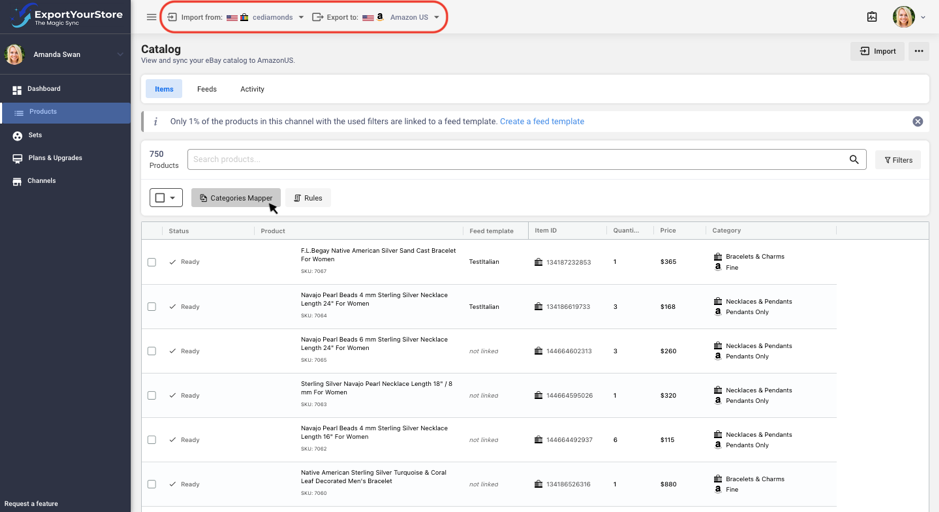
You’ll be able to see the automatic mapping between your source and target marketplace categories here.
Categories that ExportYourStore was not able to map will be labeled as such in the status column.
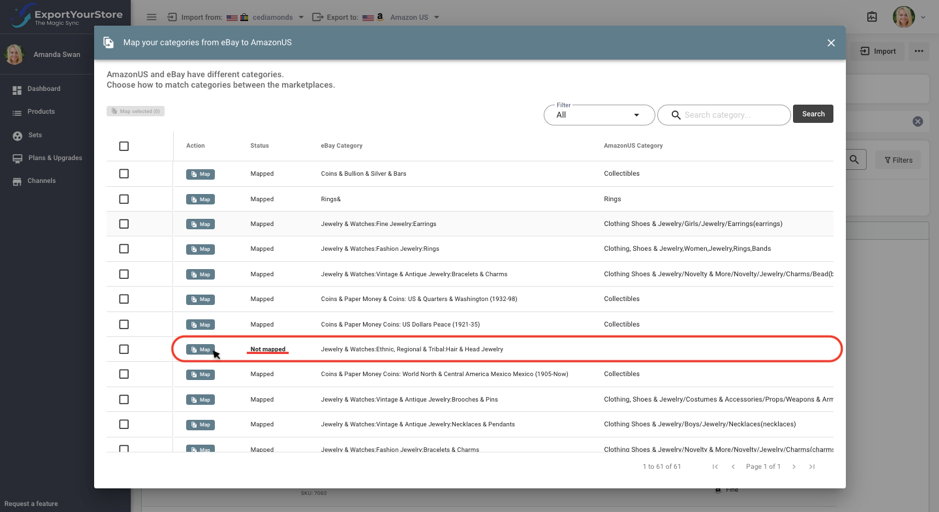
You can review the automatic mapping, as well as map unmapped categories, by clicking the “Map” button in each row.
Here, you’ll be able to see the current mapping, as well as define a new mapping for the given source store category.
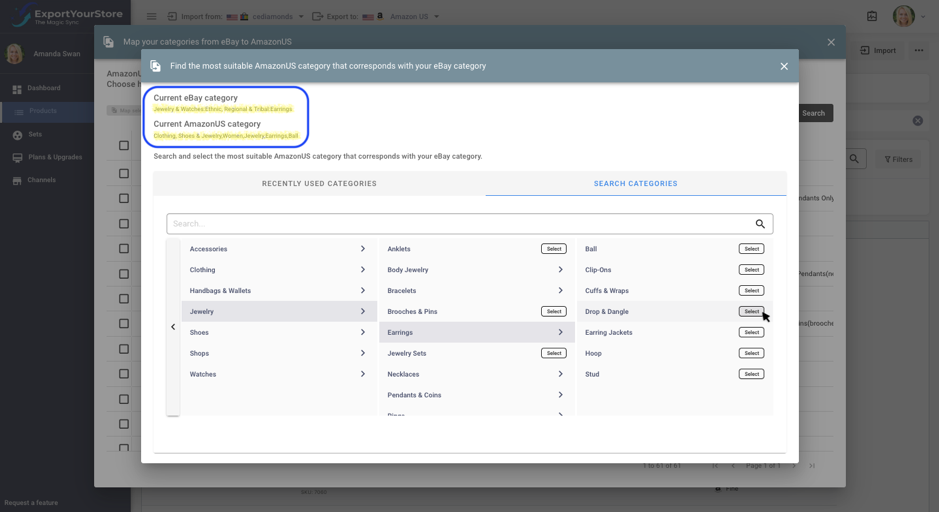
You’ll also be able to map several source categories to one target category, as well as filter your view to display all categories, only mapped categories, or only unmapped categories.

Once your categories have been mapped, ExportYourStore will automatically update the target marketplace with the category mapping you’ve just defined.

