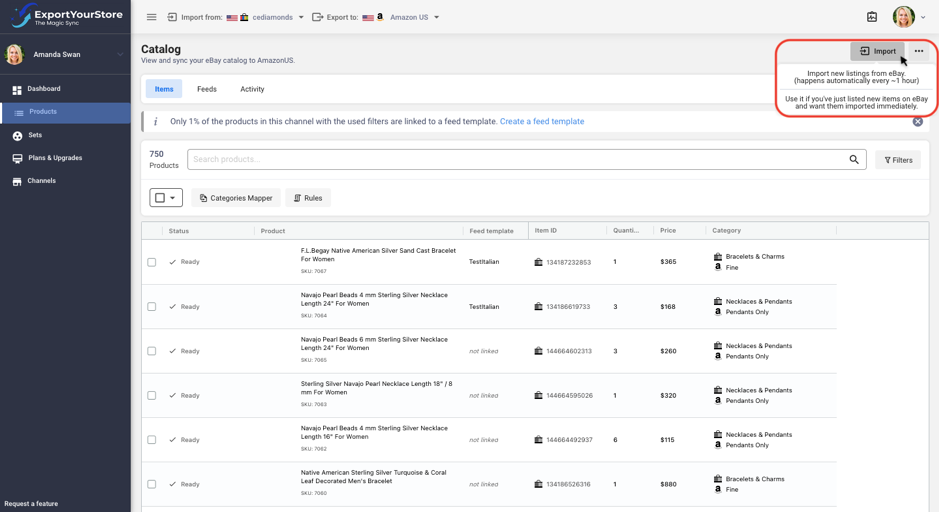Lesson 5: Importing Your Products
Importing products with ExportYourStore can happen in two ways – when setting up a source and target store, and when importing products manually from an already established source store.
We’ll begin by going over how to import products when linking between two selling channels for the first time (the initial setup of a source and target store).
When you first create an account with ExportYourStore, you’ll see a source store setup wizard that will guide you through setting up your initial source store. You’ll begin by selecting a sales channel – that is, the platform on which you’re currently selling items – and linking it to the ExportYourStore app.
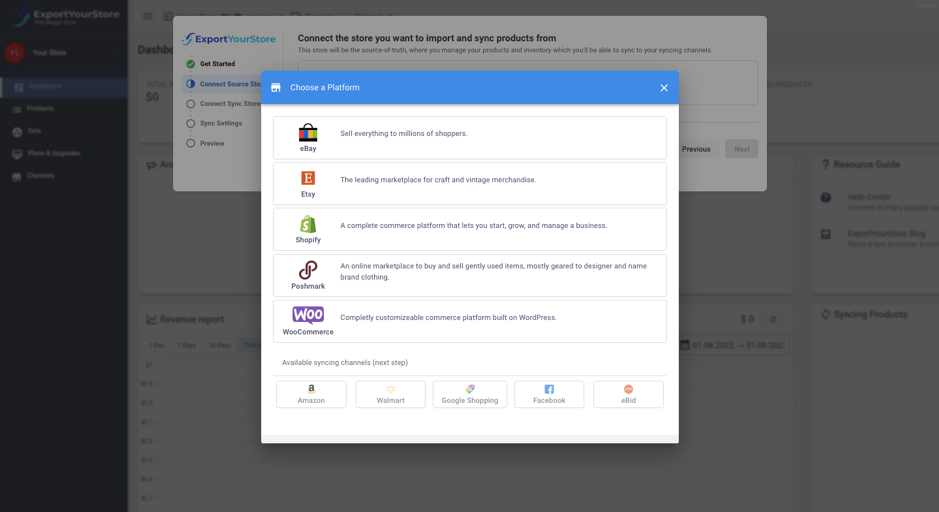
The setup wizard will then guide you through the process of setting up your target store, and you’re done! You’ll now be able to see all your source store products in ExportYourStore, and can continue on to category mapping in order to match the product categories from your source store to the categories in your target store.
You can also import products manually for a previously established source store. You may want to use this option in cases where you’ve made changes to a product’s attributes directly on the source store (with the exception of changes to price or quantity, or adding a new item, all of which update automatically). Note that you will need to export these products once again to the target store.
To re-import products, simply select the products you wish to re-import in the “Products” section of the relevant source and target store integration pairing, and click “Re-Import.”
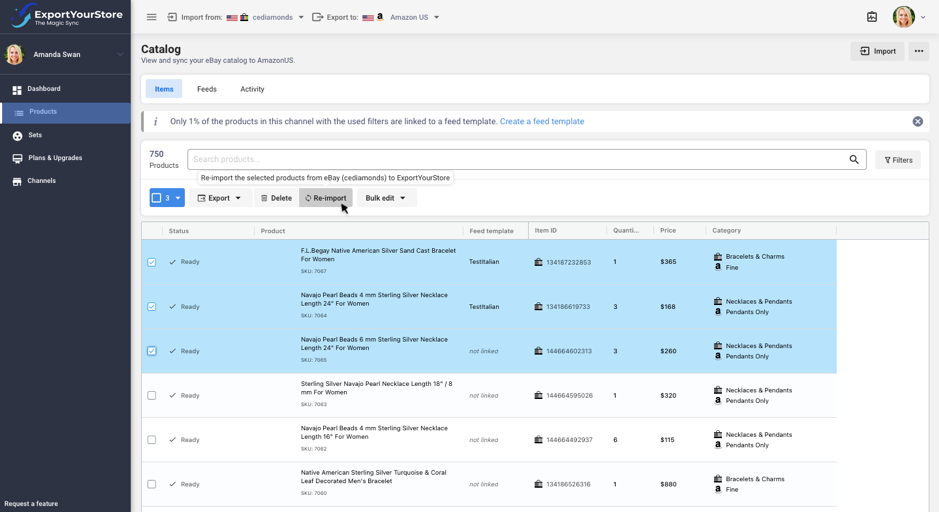
You can also re-import all products from a given source store by clicking the “Import” button at the top right-hand corner of the “Products” page.