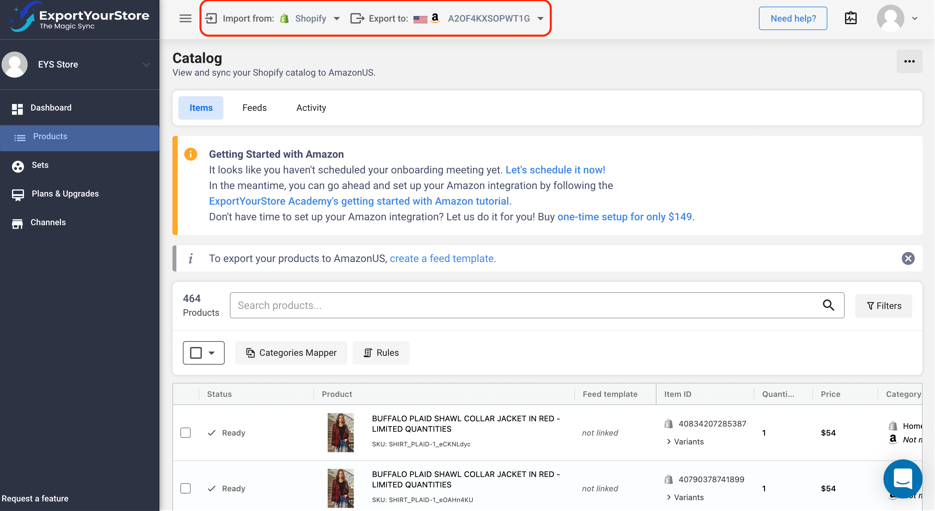Lesson 1: Connecting Amazon as a Target Store
In this guide, we’ll learn how to connect an Amazon store to your source store.
Add Amazon as a Target Store
Begin by navigating to the channels section in the left-hand navigation pane. Here, you’ll be able to see all the linked target stores of your current source store. In our case, we can see that our Shopify source store is currently paired with one Depop target store.
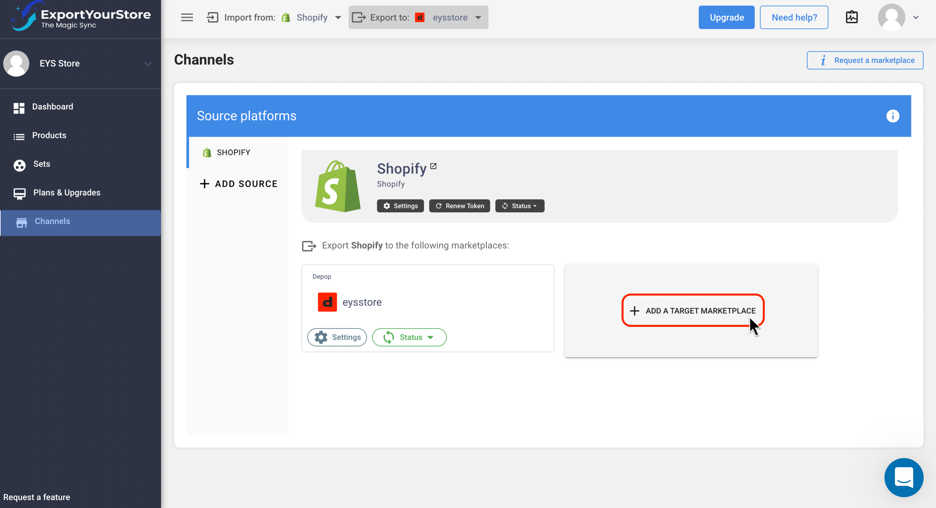
Next, click “+ Add a Target Marketplace,” select “Amazon” from the dropdown menu that pops up, and choose the relevant Amazon global selling channel. In this instance, we are linking an Amazon.com account.

Click “Link Account.”
This will open a new tab where you’ll need to authorize ExportYourStore. If you’re not already logged in to your Amazon selling account, you’ll be prompted to do so before you can continue.
Select a Merchant and Marketplace on Amazon
Select the relevant account and global sales channel, then click “select account.”
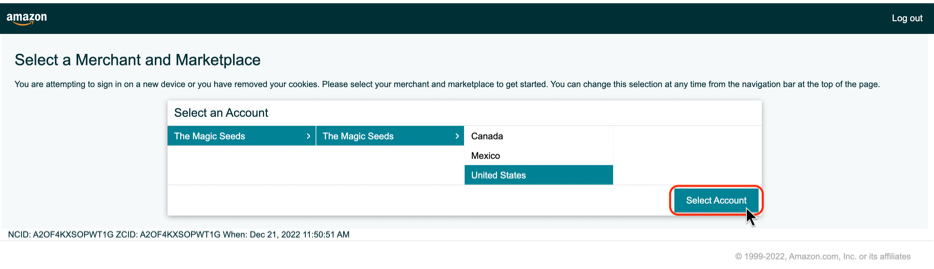
Scroll down to the bottom of the page, and tick the checkbox authorizing ExportYourStore to access your Amazon selling account and its data, then click “Sign Up/Log In to ExportYourStore.”
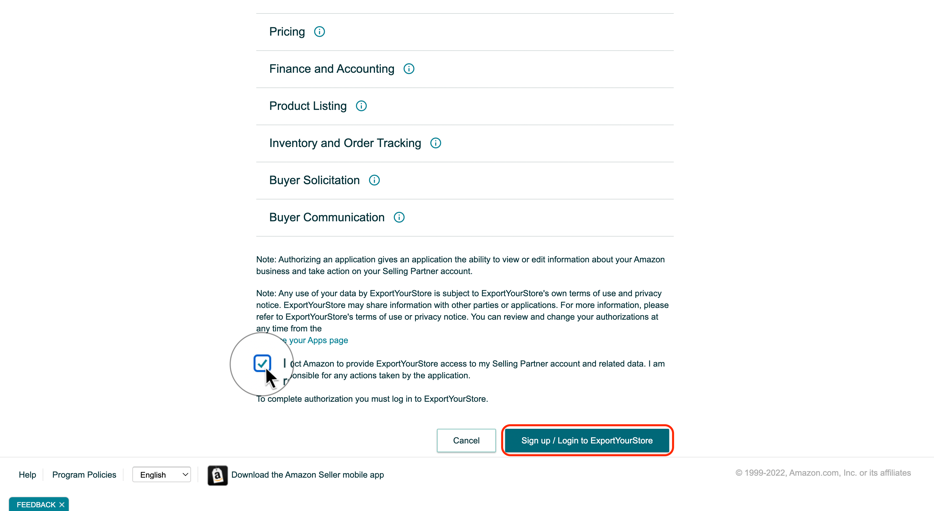
You’ll be redirected back to ExportYourStore, where you should now see your newly added Amazon source store.
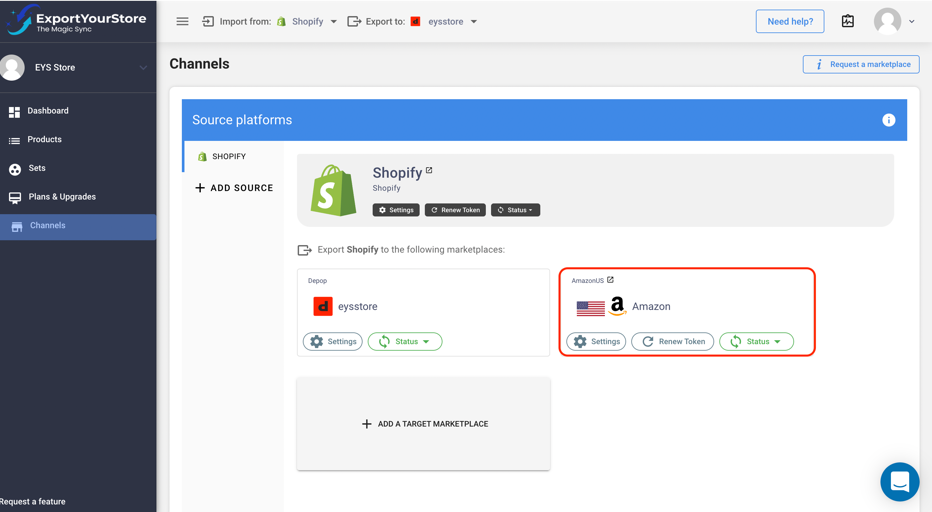
Products Page on ExportYourStore
You’ll now be able to select the new source and target pairing at the top of the screen, and begin importing products into Amazon.